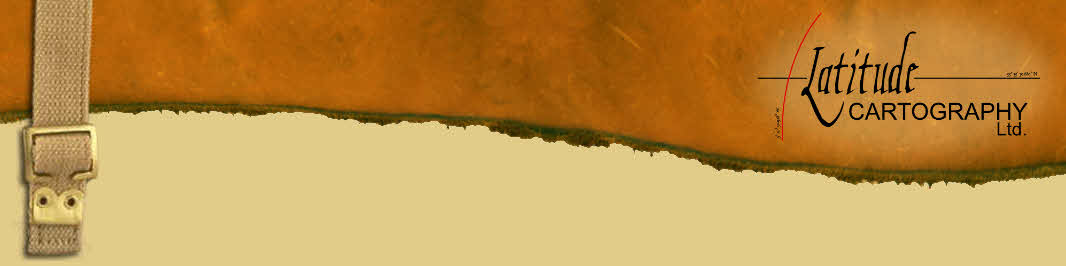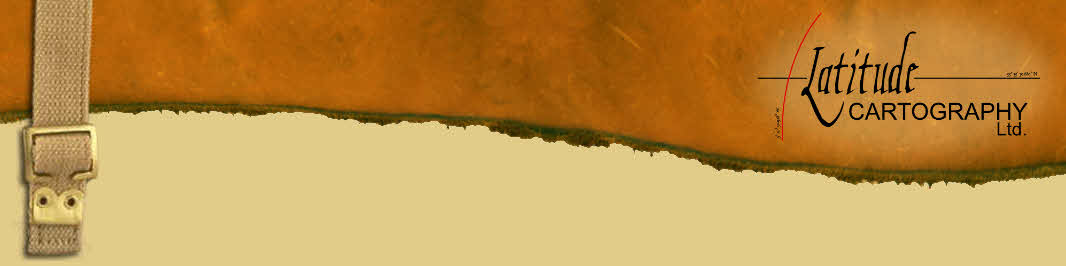|
Hanno
   
United Kingdom
143 Posts |
 Posted - 14/06/2012 : 09:03:55 Posted - 14/06/2012 : 09:03:55

|
Gertrude,
Indeed when creating a symbol from an image it does not ‘fit to screen’ automatically. A work-a-round would be to create a style with no fill, and no label and choosing the line option: “No line”; in other words it is an invisible line.
Get your symbol jpg on screen and draw a box around it with this invisible line. Then create the symbol as per usual.
You refer to a symbol font. If it is a normal Windows Font (like: *.ttf) you can also do the following:
Choose this font in the Label section. Then in the symbol section choose the last option: “Just a label” (and make sure it has the box ticked “Has a label”.
You must have a ‘character map’ at hand to know of course which symbol is assigned to which character, but with this approach you can use those symbol sets.
I also often use this option to put normal text (Names etc) on maps or annotation boxes – using an opaque background fill. This advantage of placing text on a map through this ‘’Just a label’ symbol is that you can input multiple lines (as opposed to the regular text symbol which does only do one line.
Map Maker software is so flexible that there are usual two (or three) ways to crack a nut, it is just thinking creatively how to go about.
Hanno |
 |
|